How to flash LG G4 Stylus with original firmware
Many Android users who make changes in the system in the wrong way have damaged the mobile device, causing it to stick to the logo (Brick) or to restart constantly (Bootloop). These two problems occur (most often) in users who perform a bad Root procedure, install custom Recovery or when a custom ROM is installed. If you are going through any of these problems, then you should continue reading carefully. Here, we will show you how to flash LG G4 Stylus with its original ROM.
How to flash LG G4 Stylus?

1) You will need to download the following package. This contains the firmware of LG G4 Stylus (all models), LG Flash Tool and the official LG USB Drivers. Keep reading: HOW TO DELETE RIDE HISTORY UBER?
2) If your device is not bricked or with Bootloop and you want to return to the values firmware, then it is necessary that you make a backup of your most important data such as SMS, messages of instant messaging applications, multimedia files (photos, music, and videos) and others.
3) Following the previous point, it is important that your device has a good load (over 60%). Otherwise, you can damage the device even more.
Revive LG G4 Stylus
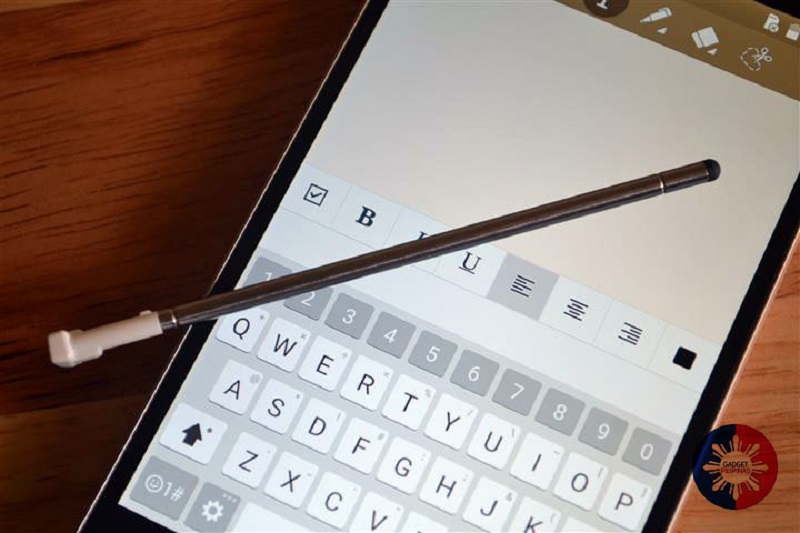
Considering these considerations, follow the instructions shown below to flash LG G4 Stylus with LG Flash Tool and its original ROM.
The first thing you should do is connect your USB cable (preferably the original) to the PC by connecting it to your computer.
Press and hold the Volume Up button for 3 seconds to start in Download Mode. When the screen appears, you must connect the device with the USB cable.
Once the connection is made, open LG Flash Tool and enter the following configuration:
Once they enter the configuration, they must choose between “Normal Flash” or “CSE Flash”. These two options will be explained below: – Normal Flash: This option will install the firmware and will not erase the device data. -CSE Flash: In addition to installing the firmware, it will erase all data from the device and leave it in newly manufactured conditions.
Click on one of the options above and start with the Flash process. Once it is finished, the device will automatically reboot and have your device with firmware installed
That is all. If you have questions or queries, you can leave a comment in the section below. You may also like: http://www.hayzedmagazine.com/whats-best-antivirus-gaming/