Instagram launches IGTV(Instagram tv): a new video experience
On Instagram tv, videos are displayed in full screen and in portrait format without black bars on the sides and do not have a duration limit of one minute.
Instagram presented a new chapter in the history of mobile video on June 20, 2018: IGTV. It is a new space within Instagram where people can watch vertical videos – lasting up to an hour – of their favorite Instagram profiles, so that they can stay connected to them more meaningfully. IGTV is also available as a standalone app for iOS and android, you can download for free from their respective stores. Keep reading: HOW TO RECOVER DELETED INSTAGRAM MESSAGES QUICKLY?
What is Instagram tv?

Instagram, which on the same day as Instagram tv has announced, has announced that it has a community that today has a billion monthly active users, said the new space where you can watch vertical videos is different from the typical mobile video experience: IGTV has been designed to accommodate the way people use the phone and then the videos are full screen and vertical (no black bands), video playback starts as soon as you open the application and then you do not need to search for start, finally IGTV is based on the contacts you have on Instagram so you can watch the content made by people who already follow and at the same time discover new ones.
IGTV is available from June 20, 2018 worldwide. On the occasion of IGTV’s launch, some of the most followed Instagram accounts in the world have already started adding videos to their channels.
How does Instagram tv work?

The channel is the place where people can watch videos uploaded to IGTV. Before you publish videos on Instagram tv, you first need to create a channel: from the Instagram or IGTV app you need to tap on the right of the feed or open the IGTV app, then tap ‘Create a channel’ and follow the instructions on the screen on the Web at Instagram.com you must log in to Instagram and tap or click on Channel, then select ‘Create a channel’ and then follow the instructions on the screen. After creating a channel, you can upload a video.
At the moment it is only possible to change the title or description of your video from a computer. To change the title or description of the IGTV video: from the computer you have to open the web browser and access Instagram.com, then you must log in to your Instagram profile and then click on IGTV, then you have to open the video you want to edit and then click on the three dots icon on the top right and select Edit. After making changes to the title or description, touch Fine.
Instagram tv from computer

At the moment it is only possible to save a draft of your own IGTV video from a computer. To save a draft of the IGTV video: open a web browser from a computer and log in to Instagram.com, then upload the video and add a cover image, title, and description; at this point, click on save draft. To see the drafts saved, on the web browser at Instagram.com with the access to your profile you need to enter your personal profile, then click on Channel> View drafts. To publish, edit or delete a draft, click on the icon of the three horizontal dots located at the top right of the video and follow the instructions on the screen.
It is possible to share an IGTV video on your Facebook page but you must be an administrator of the page to share an IGTV video. To share an IGTV video on the Facebook page of which you are an administrator: from the Instagram or IGTV app after uploading the video and adding a cover image, the title and description you need to touch the swith to make it blue (dot to right) next to the Facebook page to enable or disable sharing. If the Instagram account is already connected to the Facebook page, sharing is enabled by default. If you have not already done so, you must enter your login information to Facebook.
At the end you have to click on Publish, so the video is published on the IGTV channel and on the Facebook page. It is also possible via the web, just connect to Instagram.com, log in here and upload the video by adding a cover image, title and description; under Share on you must click on Facebook page to enable or disable sharing. If it has not been done before, you must enter the login information to Facebook; at the end you have to click on Publish to make sure that the video is published on your own IGTV channel and on your Facebook page.
Channel and visibility
The visibility of the channel and videos depends on the privacy setting of the account: for private accounts only approved followers can see the channel and videos while for public accounts anyone on Instagram can see the channel and videos. If you do not want a person to see photos or videos uploaded on Instagram you can block them.
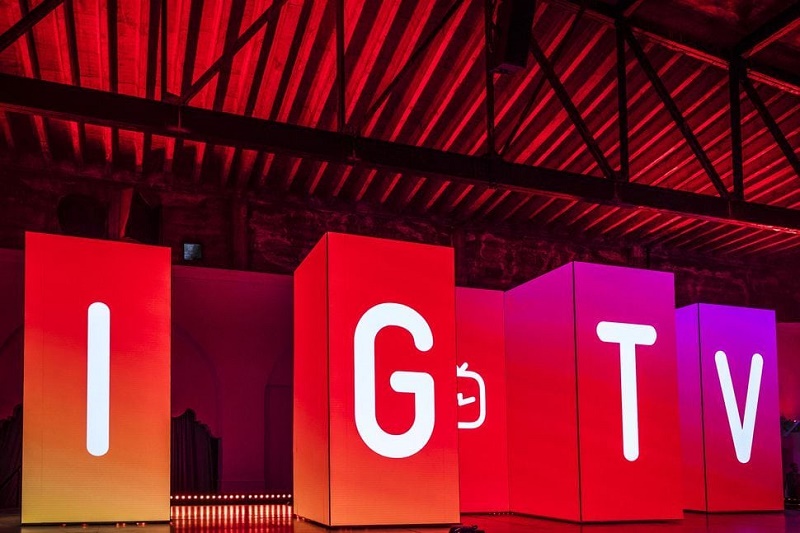
After uploading a video on IGTV you can see statistical data such as the number of “Like”, comments, views, the percentage of video media watched and a graph on maintaining the public. To view statistical data for a video uploaded to IGTV: tap the video to open it, then tap the three dots symbol at the bottom of the video, then tap ‘View statistical data’. Only the video owner can see the percentage of video media watched by viewers and the audience retention line graph. However, the number of “Like” comments and views is visible to people watching the video, as if they were in the feed.
It is also possible to send an IGTV video in a direct message: to do this you have to tap the video to open it, then touch the sharing symbol (the airplane) at the bottom of the video you want to share, then select the people you want to want to send the video and then tap on Submit. As with posts and stories, Instagram tv videos respect the settings of the account of the person who uploaded the video. IGTV videos received via direct message can be seen in Direct mail.
To find videos and channels that you might like on Instagram tv, from the Instagram app you have to touch the IGTV symbol to the right of the feed, while if you are already watching an IGTV video you have to scroll up to browse videos that might interest in channels as for you, follow already and popular. You can also tap ‘Search on IGTV’ and enter some keywords to find IGTV creator channels to follow. When you follow a creator on IGTV you can also follow the related account on Instagram.
Final thought,
If you see a video on Instagram tv that you think does not respect the Guidelines of the Instagram community you can report it: touch the video to open it, then touch the symbol of the three dots at the bottom of the video and then touch it on Report ‘, then follow the instructions on the screen. You may interested also: http://domaindoom.com/8-best-applications-manage-mail-android-2018/
