Google Maps, what is it and how does it work?
Google Maps is the famous satellite navigation service that provides maps of the entire globe, providing you with useful information for your travels, guided tours and advice on which places to visit thanks to a review system.
The Google Maps application is pre-installed on your Android smartphone or tablet, but can also be used by any web browser, as well as devices with iOS such as iPhone and iPad. Keep reading: HOW TO DOWNLOAD MUSIC TO PC
Let’s discover the service together in detail, thanks to this guide on how to use Google Maps to the fullest.
Interface and Navigation of google maps
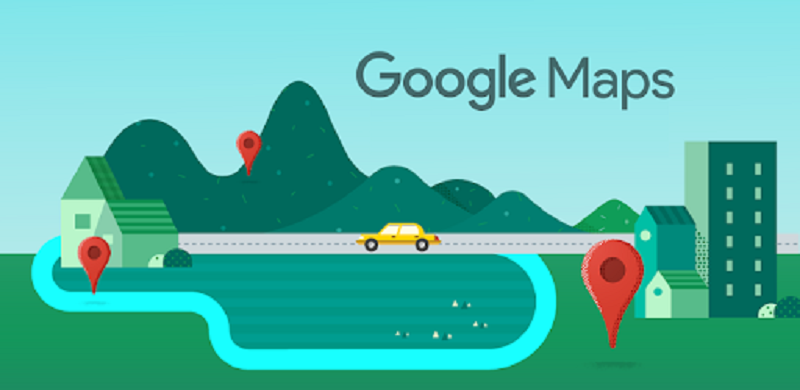
Google Maps has a fairly intuitive interface: the tabbed menu allows you to select the different features of the service, while on the home we find the map of the place where we are located at that time and three quick functions to explore nearby places, use the car or public transport.
How does the navigator work on Google Maps?
The main function of Google Maps, used without too many frills by most users, is satellite navigation. The application in this sense is very intuitive, offers a search bar in the home that allows you to search directly to the place where you want to go.
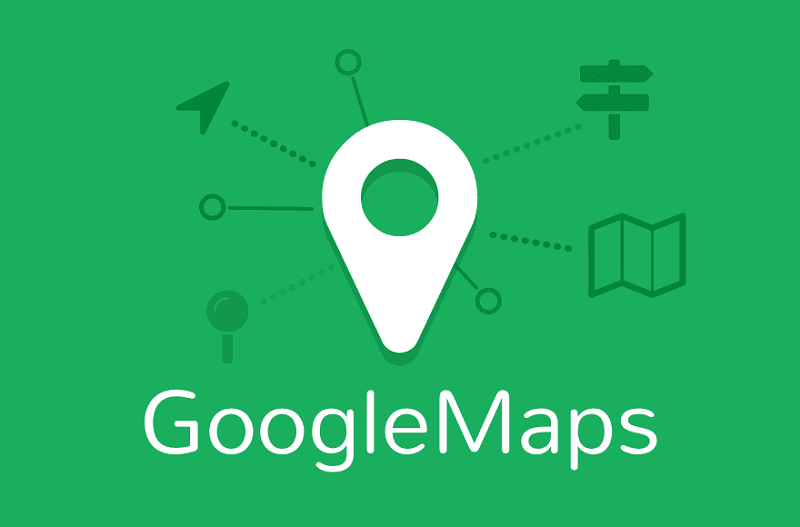
Once you have selected the place or directly the address you can set the destination by tapping on “directions”, at this point will be traced a preview of the route to take if we are by car , on foot or we want to take public transport.
Touching again on “indications” we can have a text preview of the path to follow, while tapping on “start” we will start the satellite navigation, Google Maps will obviously give you all the directions through the voice assistant that can be safely deactivated, using only the screen animation for orientation.
Unfortunately, to date there is no system of detecting speed cameras or notification if you are exceeding a certain speed limit. On the other hand the traffic information of Google Maps are always very detailed and precise, the application will calculate in real time how much time you use to go from one place to another based on the cars you will find along the way, all this thanks to the images from satellites.
Plus Codes: what are they and what are they for?
Not everyone knows about the presence of the so-called Plus Codes on Google Maps, but what exactly are they? It is a completely free and unlicensed code system, with which it is possible to uniquely identify any point on the planet earth.

The code is divided into two parts: the initial symbols identify the geographical area, the final ones the specific place within the area of belonging.
Visualizing and possibly using them is very simple, just touch on any point of the map, or alternatively refer to a specific place, and you will find the code accompanied by the Plus Codes identification icon.
At this point you can copy it and use it to automatically search for that particular point on the map without using addresses or places of reference, it can be very useful for geographical areas for which there are no street numbers or streets registered.
Google Maps and public transport

One of the features that distinguish Google Maps from many other satellite navigators available for Android is the huge amount of information, with the consequent possibility of using navigation with public transport with excellent results.
If you select “transport” to set the destination, the application will recommend the different types of routes, sorted according to the time taken by each.
Beyond that, you can take advantage of the integration with services such as MyTaxi or Uber, each of which will summarily propose the price to pay based on the distance to travel.
The “transport” tab is also present in the Google Maps home and allows you to have an overview of the nearest metro or bus stations to your location and all the vehicles that leave in a given time frame.
Google street view: what is it and how does it work?
Another important plus of Google Maps is the ability to use Street View both from smartphones and from web browsers, what does it consist of? If you’ve never used Google Street View it’s time to start doing it!
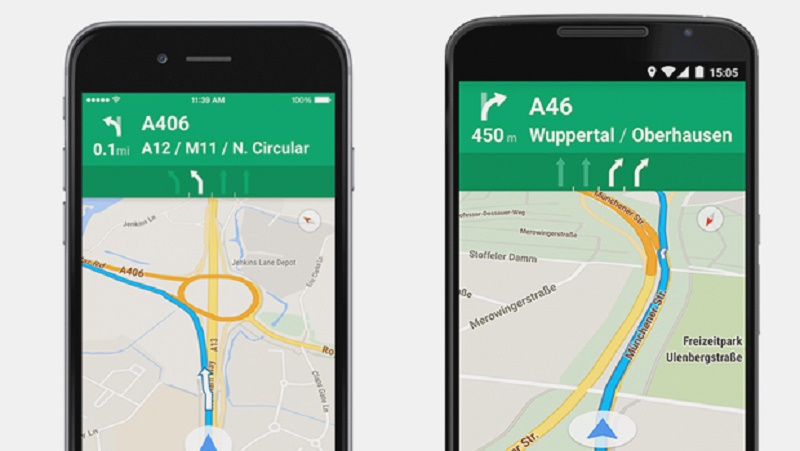
Basically Google makes available the entire park of 360 degrees photos taken thanks to the use of its Google Car that cross our streets from time to time, merging them one after the other Google literally allows us to visit the streets of any city of the mountains, having a real view of what we would see if we were there.
Using it is quite simple, by touching anywhere on a road we will be shown the Google Street View function , recognizable by a photo and a circular arrow, we can select it and start navigating through the streets by swiping.
What’s more, you can also have a view of the map from the Google satellite , to do so you just touch the icon on the home and change the display between “default, satellite, survey”, with the ability to view details on public transport, traffic and cycle paths.
Offline maps: how to use Google Maps without an internet connection?
From some versions to this part, Google Maps allows you to save maps offline and use them without needing an internet connection. To use this feature we will have to access the left menu and tap on “offline maps” when we still have internet connectivity available.
Once this is done, the application will let you select an area of the map that you want to download, wait for the download to finish and you can use that area to browse through the car or walk without using your data. In this mode, unfortunately, all the functions dedicated to public transport are excluded.
Places, Reviews and Local Guide on Google Maps
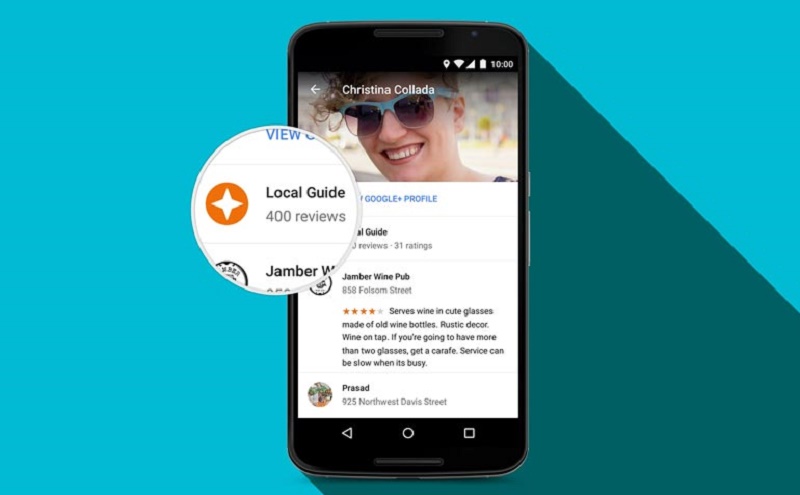
As mentioned, the greatest strength of Google Maps is having a huge database of places, maps, photos and much more. This information includes the review and discovery system of places of interest.
Already in the home the application will recommend places nearby, divided between restaurants, bars, hospitals, pharmacies, supermarkets and much more. Then there are a series of tips based on your habits, time and place where you are at that time, with a system that learns based on your use.
If you want to view more places you can select the function available in the tab on the left call, in fact, “explore”. For each place you will have photos, reviews of other users and very often information on opening hours and phone number to book.
Location history on Android
Not everyone knows that Google by default constantly records your position, monitoring the movements through the so-called position history, so as to constantly advise you what could interest you with maximum precision.
To access this “Pandora’s box” just go to the “history” tab in the left menu, you will see how Google records every move accompanied by time and photos taken.
How to disable location history on Android and Google Maps? To do this, simply go to the Maps settings by tapping on the classic icon at the top right, go to “position settings” and find the item “location history is active”. Touching on this item you can understand which smartphones are connected to your account for which the history is active and possibly deactivate it.
What are the local guides on Google Maps?
For some years Google has launched a program called local guide through Google Maps: to start using it, simply select “your contributions” from the classic menu that can be called up on the left.

Once you have activated local guides on Google Maps your account will begin to receive points for each inserted review, evaluation or photo taken at one of the places of interest that offers you.
The more you enrich the Google Maps database, the more you will increase your score, the level and you will receive awards in the form of badges.
Important to note that Google often rewards the top-level local guides with some prizes, such as free space on Google Drive or early access to certain services.
Other features of Google Maps
Among other features of Google Maps to emphasize the ability to share the position in real time with your contact, in this way the contact in question will always know where you are in the pre-established time frame.
Also present the auto mode can be activated from the left menu by tapping on “start driving”, in this way you can select your destination by voice and be freer while driving.
Google Maps is available for free on Android smartphones and tablets, smartphones and tablets, then iPhone and iPad and any web browser, so you can use it from any PC or Mac. You may also like: http://magazinemi.com/the-best-screen-sharing-apps/
